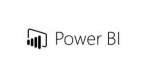Course Outline
Introduction to Microsoft Power Apps
- A description of the Office365 platform components and capabilities and their integration with ower Apps
- The concept of less is more
- What is Power Apps and what are the benefits of using it?
- Where can you apply PowerApps?
- Canvas and data model based applications
- Ready-made application templates in Power Apps
Building applications with Microsoft Power Apps
- Setting up the environment and permissions
- Working methodology
- Interface creation - introduction
- Data layer - discussion
- Basics of communication and information exchange in the application
Power Apps for Sharepoint 365
- Create a SharePoint form using Power Apps
- Power Apps form as Sharepoint list interface.
- Power Apps interface
- Basic controls - Text and buttons
- Controls - Input (incoming data).
- Application based on importing an Excel sheet into SharePoint
Working with Power Apps
- Creating a blank application
- Screen colors, backgrounds and font customization
- Buttons and icons
- Controls and their types - Galleries and forms, Media
- Customizing controls
- Text controls for entering and displaying data
- Controls - drop-down menus, combo boxes, date selectors, option buttons, etc.
- Forms as an interface for adding and editing data
- Presentation of information in charts
Data sources for applications
- What are data sources?
- Popular data sources
- Data storage and services
- How to select a data source to meet your needs
- Data in applications
- Data presentation
- Creating an application based on data sources
- Adding, modifying and deleting controls
- Formulas in an application
- What is a model-based application?
- Creating a model-based application
Working with a form
- Preview form - read-only
- Form details
- Edit form - editing and saving data
- Adding and deleting data
Galleries and features
- Gallery management
- ThisItem
- Text formatting and conditional formatting
- Filtering, sorting and searching
- Navigation and dynamic relationships
Automation in Power Apps
- Getting started with Power Automate for Power Apps
- Office 365 Users connector, SQL Server connector
- Conditional operations
- Basic operations
- Power Automate scheduler
- Calling a process from Power Apps
- Running a workflow from PowerApps
Application management and testing
- Application versioning
- Sharing applications
- Working environments
- Testing the application
- Application settings
- Publishing and sharing applications
- Embedding PowerApps in Teams
- Embedding PowerApps in SharePoint Online
- Power Apps mobile app
- Integrating Power Apps and Power BI
Requirements
The training is designed for people who want to learn how to develop applications on the Power Apps platform. Those taking the training do not need to have programming experience.
Testimonials (5)
That the trainer was asking from time to time about our steps, the work was split between the rooms. So, we got the chance to work in small group.
Alina - Sustainalytics
Course - Microsoft Power Automate
What I liked the most was the coach's openness regarding the change in content as well as the approach that was previously prepared to accommodate our real needs
Ernesto Sitoe Junior - Electricidade de Mocambique
Course - Advanced Power BI
The second day as Power Bi is a really friendly tool, and clearly Costas knows it very well, it was really good to learn about that tool. Unfortunately we have to see Power pivot in excel first which is really not user friendly but definitely a must see first in order to understand how Power Bi works, and it makes Power Bi look super cool :)
Anne-Cecile Jacquot - Ameropa
Course - Excel to Power BI
The second day was very interesting. It was a good training to see some possibilities within Power BI; but mostly you learn then while you work with Power BI. Fact is also that the training base has all access rights and everything works, but as soon as you try to connect to the live system, it does not work and this makes the knowledge transfer a bit difficult.
Marco Iuliano
Course - Power BI Dashboards
Training adjust the training according to our needs and knowledge. He understood participants experience with Power BI.