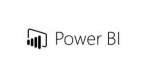Course Outline
Module 1 :Getting data organised
Grouping tables
Append tables to a query
Module 2 : Advanced Power Query M language
When to use M and when to use DAX
Create a date table in Power Query Editor
Module 3 : Advanced data refreshing
Data refresh
Gateways
Installing a gateway
Adding data sources
Scheduled refresh using gateway
Module 4 : Time intelligence
SAMEPERIODLASTYEAR function
DATEADD function
PARALLELPERIOD function
TOTALYTD and TOTALMTD functions
Module 5 : DAX and filter contexts
FILTER function
ALL function
ALLSELECTED function
CROSSFILTER function
DIVIDE function
Variables in DAX
Ranking with RANKX
What-if parameters
LOOKUPVALUE function
Module 6 : Advanced report features
Creating a hierarchy for a non-date field
Drill-through
Report tooltips
Grouping and binning
Installing custom visuals
Module 7: Perform analytics in Power BI
You will learn how to use Power BI to perform data analytical functions, how to identify outliers in your data, how to group data together, and how to bin data for analysis. You will also learn how to perform time series analysis. Finally, you will work with advanced analytic features of Power BI, such as Quick Insights, AI Insights, and the Analyze feature.
Learning objectives
In this module, you will:
Explore statistical summary.
Identify outliers with Power BI visuals.
Group and bin data for analysis.
Apply clustering techniques.
Conduct time series analysis.
Use the Analyze feature.
Use advanced analytics custom visuals.
Review Quick insights.
Apply AI Insights.
Module 8: Implement row-level security
Row-level security (RLS) allows you to create a single or a set of reports that targets data for a specific user. In this module, you will learn how to implement RLS by using either a static or dynamic method and how Microsoft Power BI simplifies testing RLS in Power BI Desktop and Power BI service.
Learning objectives
In this module, you will:
Configure row-level security by using a static method.
Configure row-level security by using a dynamic method.
Summary and Next Steps
Requirements
Audience
- Power BI for Beginner
Testimonials (5)
That the trainer was asking from time to time about our steps, the work was split between the rooms. So, we got the chance to work in small group.
Alina - Sustainalytics
Course - Microsoft Power Automate
What I liked the most was the coach's openness regarding the change in content as well as the approach that was previously prepared to accommodate our real needs
Ernesto Sitoe Junior - Electricidade de Mocambique
Course - Advanced Power BI
The second day as Power Bi is a really friendly tool, and clearly Costas knows it very well, it was really good to learn about that tool. Unfortunately we have to see Power pivot in excel first which is really not user friendly but definitely a must see first in order to understand how Power Bi works, and it makes Power Bi look super cool :)
Anne-Cecile Jacquot - Ameropa
Course - Excel to Power BI
The second day was very interesting. It was a good training to see some possibilities within Power BI; but mostly you learn then while you work with Power BI. Fact is also that the training base has all access rights and everything works, but as soon as you try to connect to the live system, it does not work and this makes the knowledge transfer a bit difficult.
Marco Iuliano
Course - Power BI Dashboards
Training adjust the training according to our needs and knowledge. He understood participants experience with Power BI.